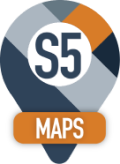S 5 Maps Updates
S5Maps has a one click Upgrade process.
- Log into SageCRM as an Administrator.
- Click on

- Click on

- You will see
 if everything is up to date.
if everything is up to date.
- You will see
 if your S5Maps Version needs updating.
if your S5Maps Version needs updating.
- Just click on the link and S5Maps will download the latest version and download the Component for you.
- Install the Component from the Component Manager in SageCRM.
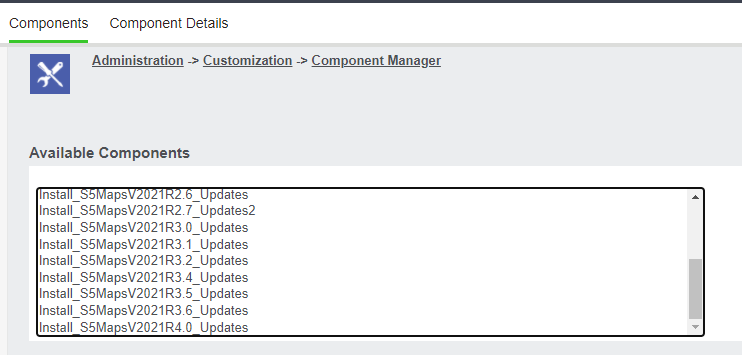
All of your links will now point to the new Version of S5Maps.
Note: a new folder in the Custom Pages folder of your SageCRM install is created for every update.

Note: If you have added custom images to the \CustomPages\s5mapsV20##R#.#\images\markers folder. You will need to copy them to the new version folder. As described here