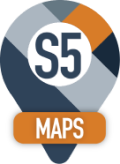User Settings
You can set the unit of distance:
You can limit the number of locations that appear on the map.
You can change the link color:
When you zoom in and out, the labels can be hidden or shown.
When you’re zoomed out, the label is hidden.
And when you zoom in
It will eliminate some clutter on the screen:
Auto Map Locations on Place Search
When the checkbox is selected, then when you do a Place Search on the s5Maps. The results are automatically displayed.
If you uncheck the box, then nothing is displayed and you can use the checkboxes on the results to show the locations of interest.
You can use the checkbox to select or deselect all Place Search Results.
You can click on the Map Locations to show the selected Locations or clear the locations from the map.
Once you have selected a few Locations, you have an option to Map them, or
ADD Google Search Results SageCRM
With a click of the mouse.
Once confirmed, these records are now in your SageCRM database.
This is what the map looks like when it is Selected.
This is how it looks when it is unchecked.
You can leave it on and use the checkbox on the top menu to get the same results.
This will hide or show the list of Location when you launch the s5Maps.
When you uncheck the
Optional Routing Settings
The User can set their default stop duration in the User Settings Area (click on the icon in the top right of the S5Maps)


They can decide if they wish to add a company to a route multiple times.

Uncheck it if you only want to include a company once in a route.