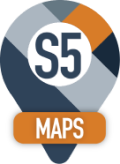S 5 Maps Routing
If you have purchased the optional Routing Module, by default all users will not have access to S5Maps Routing.
User Setup
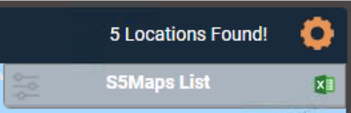
To enable Routing for a specific user, have the SageCRM Admin go to 'SageCRM Administration, Users, User', select the specific user and change their S5Maps Routing Option to Yes.
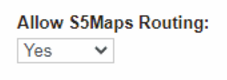
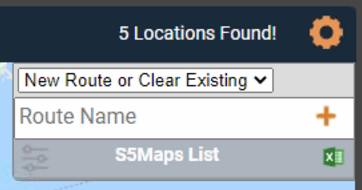
User Settings
The User can set their default stop duration in the User Settings Area (click on the icon in the top right of the S5Maps)


Using S5Maps Routing
Add A new Route:

Add a Route Day:
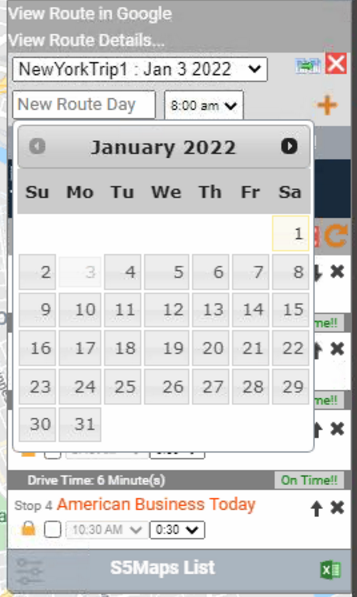
Right mouse Click on the S5map Icons to add Companies to the Route. You can also click on the Map Icon, and press the + symbol in the top left of the Company Summary area.
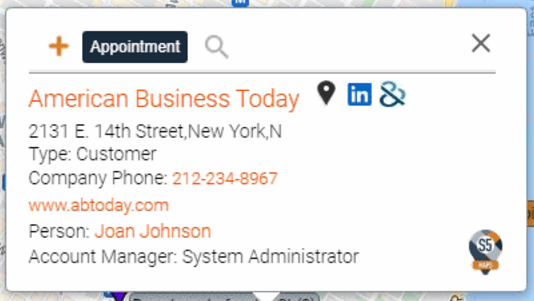
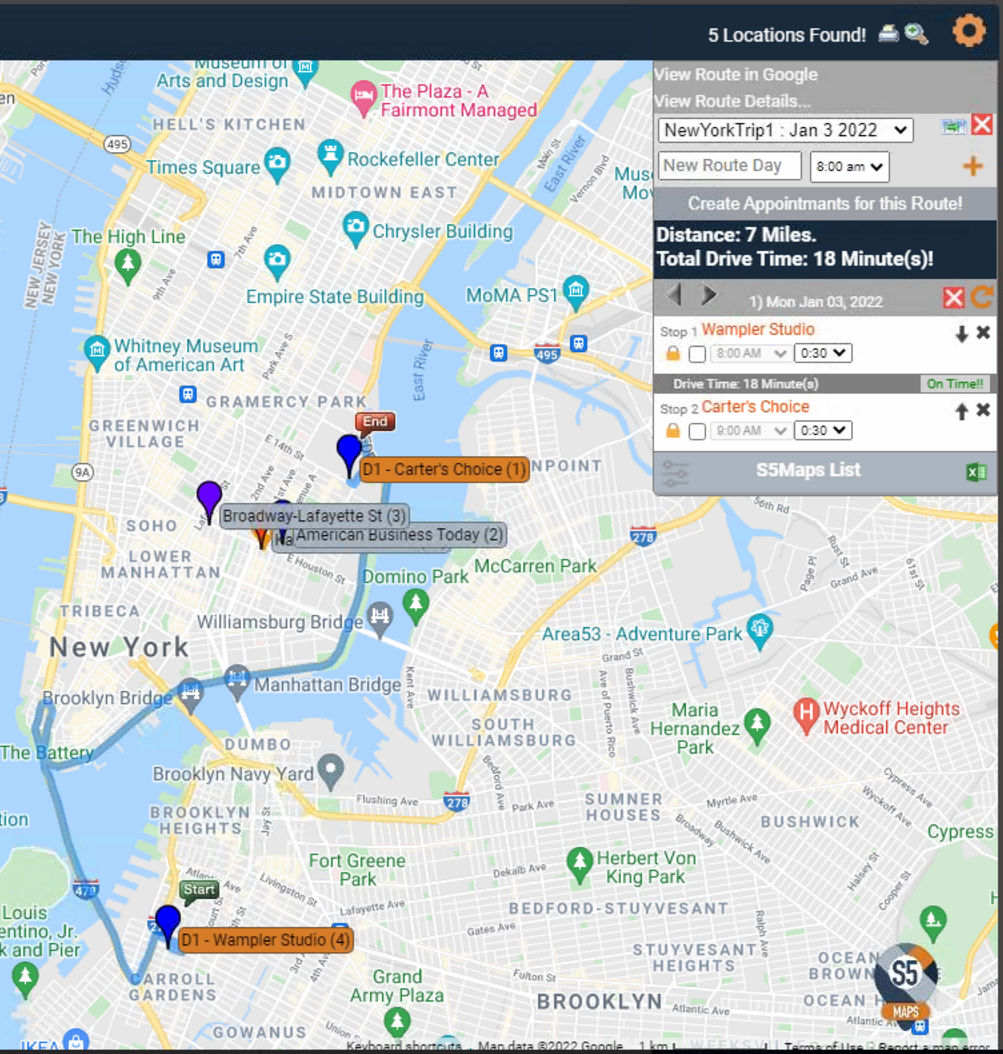
You can set appointment times, and duration. You can see the trip duration and total distance and view how logn it will take to travel between stops.
If you are going to be late, then S5Maps will let you know.
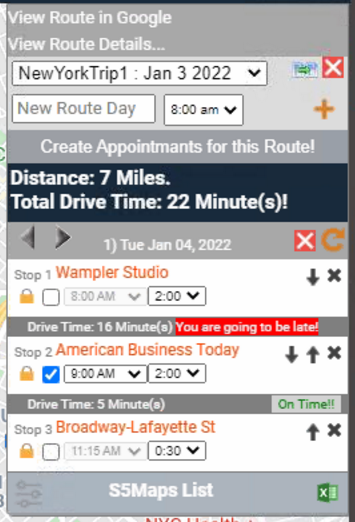
You can lock an appointment time so that adjusting duration from the stops before will not affect the start time. By default all stops are relative to the previous stops and the drive times.
Move the stop up or down or remove it completely.

Move then from day to day or remove the entire day completely.

Click on the Print Button

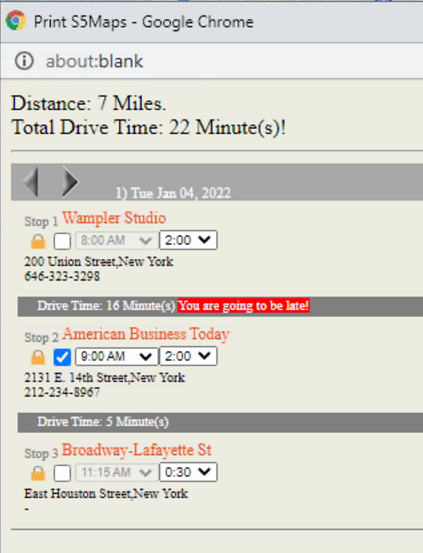
You can Clone a Route

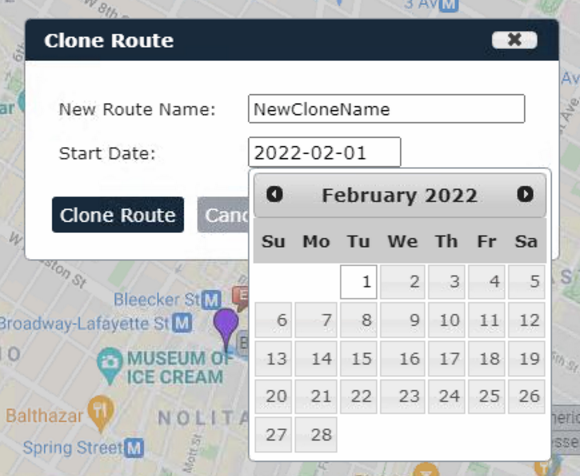
Or Completely remove the Route
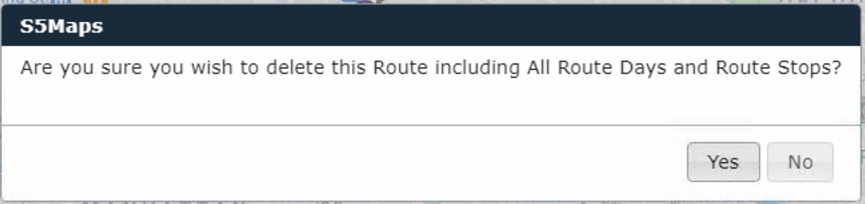
Now for the cool part, you can press the Create Appointment button

and S5Maps will add appointment to your SageCRM calendar for each of the stops.