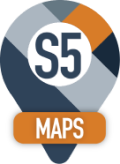Getting Started
Download the software from our website www.s5Maps.ca and install it on your sever.
Verify that 's5Maps Admin Setup for SageCRM' is installed.
- . Log on to Sage CRM
- . Click on "Administration"
- . If you see the s5Maps Settings icon in the left hand menu, then your Install Software is in place.
- . Click on the s5Maps Settings icon and click the Change Button
- . Enter the S5 License Key that you can get from your Sage Partner.
- . Enter the s5Maps Google Maps API Key and the s5Maps Google Maps SQL API Key
- . Press the Save Button
- . Now click on the check for s5Maps Updates button. This will verify your s5 License Key and allow you to download the latest version of s5Maps.
- . Click on the New Version Link and let the software install. You may be prompted to run the Component Manager fo the new software.
- . Once you have the software installed, there will be a new s5Maps icon on the top menu bar
- . Click on the s5Maps icon and the new s5Maps will open in a new window.